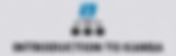Search Results
327 items found for ""
- Part 3 -(Persistence) Windows Persistence: A Deep Dive into Scheduled Tasks
In the intricate realm of Windows systems, achieving persistence is a paramount goal for adversaries seeking to maintain a foothold. Scheduled tasks, with a history dating back to the infamous "at.exe" command, stand as a versatile and granular method for achieving persistence. This blog post will delve into the nuances of scheduled tasks, exploring their evolution, functionalities, and the security implications they pose. The Legacy of "at.exe": Originally a core component in the hacker's arsenal, the "at.exe" command was notorious for its role in privilege escalation attacks, particularly in Windows XP. Even after patches addressed this vulnerability, adversaries continue to leverage "at.exe" and its successor, "schtasks.exe," in Windows 7 environments. The familiarity and simplicity of usage contribute to its persistent presence in malicious activities. Understanding ".job" Files: When a task is scheduled using "at.exe" or "schtasks.exe," corresponding ".job" files are generated. These files reside in the \Windows\Tasks and \Windows\System32\Tasks folders, with the latter introduced in Windows 7. The sequential naming convention, starting with "at1.job," stores essential details about the scheduled task. In Windows XP, task information is also logged in C:\Windows\Schedlgu.txt. Syntax Example: Using "at.exe": Using "schtasks.exe": Advanced Features of "schtasks.exe": "schtasks.exe" presents an upgraded version of its predecessor, offering an extensive range of features. Tasks can be configured based on specific events, such as user logons, providing a more sophisticated approach to persistence beyond simple time-based scheduling. The introduction of the "Task Scheduler Operational" event log in Windows Vista enhances visibility into scheduled tasks. Remote Task Execution: Both "at.exe" and "schtasks.exe" support the scheduling of tasks on remote systems. This capability introduces intriguing possibilities for attackers, allowing them to propagate malware, execute scripts, and conduct routine actions like credential dumping across multiple systems. Forensic Artifacts and Detection: Forensic artifacts related to remote tasks are primarily found on the systems where the tasks were executed, not on the originating system. The Autoruns tool from Sysinternals proves valuable for collecting information on currently scheduled jobs from the task scheduler service. Akash Patel
- Part 2-(Persistence) Windows Services: A Stealthy Avenue for Persistence
In the intricate world of Windows operating systems, services play a pivotal role, running applications seamlessly in the background without requiring user interaction. These services are imperative for system functionality, ranging from critical components like DHCP Client, Windows Event Log, Server, to Workstation services. However, their essential nature makes them an attractive target for both legitimate applications and, unfortunately, malware seeking persistence. Anatomy of Windows Services 1. Service Architecture Windows services can be standalone executables or loaded as DLLs. To optimize resources, many service DLLs are grouped together and run under svchost.exe instances. 2. Service Configurations The Registry keys house crucial parameters for each service, including its name, display name, path to the executable image file, start value, required privileges, dependencies, and more. A start type value dictates whether a service initiates at boot, on manual intervention, or upon specific trigger events. The configurations for services, along with device driver configurations, are stored in the Registry under HKLM\SYSTEM\CurrentControlSet\Services. Using CMD: 1. cmd :- reg query HKLM\SYSTEM\CurrentControlSet\Services /s /v Start This command queries the Registry for all services and displays their start types. Output will be like: Start REG_DWORD 0x3 The Start entry is a REG_DWORD (DWORD) value that defines when the service should start 0x0 (Hexadecimal) or 0 (Decimal): Boot start - The service starts during the system boot process. 0x1 (Hexadecimal) or 1 (Decimal): System start - The service starts during the system initialization. 0x2 (Hexadecimal) or 2 (Decimal): Automatic start - The service starts automatically when the system starts. 0x3 (Hexadecimal) or 3 (Decimal): Manual start - The service must be started manually by the user or another program. 0x4 (Hexadecimal) or 4 (Decimal): Disabled - The service is disabled and cannot be started. 2. cmd :- reg query HKLM\SYSTEM\CurrentControlSet\Services /s /v DisplayName This command shows a list of all services along with their display names. Output will be like: DisplayName REG_SZ @%systemroot%\system32\XboxNetApiSvc.dll,-100 The output you provided indicates the display name of a service in the Windows Registry. The service is using a localized string resource for its display name. 3. cmd :- reg query HKLM\SYSTEM\CurrentControlSet\Services\[ServiceName] Replace [ServiceName] with the actual name of the service you want to check. It will provide more details about service The Stealthy Nature of Services in Persistence 1. Persistence Vector Due to their ability to start reliably at boot, often preceding antivirus loading, services are a popular vector for achieving persistence. With over a hundred services registered on an average Windows system, it becomes remarkably easy for malicious entities to hide in plain sight. 2. Modifying Services With administrator rights, modifying the Services Registry key or using the built-in sc command allows the creation of a service that auto-loads a malicious DLL or executable. This technique is a classic method employed by malware authors. 3. Service Replacement A more stealthy approach involves replacing an existing service's binary with a malicious one, especially one that is disabled or deemed unnecessary. This method requires finding an unimportant service to replace and is not as common due to its increased complexity. 4. Service Recovery Mode An even rarer but potentially more stealthy method involves using the service recovery mode option to load a malicious binary when a specific service crashes. This approach leverages the recovery options of a service to run a program upon failure. Tools for Analysis 1. Autoruns Sysinternals Autoruns tool provides a user-friendly means to collect and analyze services on a system. It aids in uncovering the services running under svchost.exe instances. 2. Built-in Commands On live systems, the built-in sc command proves valuable for querying installed services, providing detailed information on service configurations. Parameters such as queryex, qc, qprivs, and qtriggerinfo offer insights into service details. 3. Registry Analysis For offline analysis, delving into service configurations within the Registry unveils crucial details. Investigating unusual service crashes in event logs may also provide valuable clues. In a digital landscape where persistence is key, understanding the nuances of Windows services becomes imperative. Vigilance, coupled with the right analysis tools, is crucial for identifying and mitigating potential threats lurking within the services framework. Akash Patel
- Part 1-(Persistence): The Labyrinth of Autorun Locations in Windows
Introduction: In the vast and intricate world of Windows operating systems, the presence of AutoStart Extension Points (ASEPs), commonly known as "autorun" locations, poses a significant challenge for defenders. These locations serve as fertile ground for attackers seeking persistence, making Windows security a complex endeavor. In this blog post, we'll embark on a journey to understand the multitude of autorun locations, shedding light on some common ones and exploring their implications for system security. The Autorun Landscape: Windows, with its myriad of autorun locations, provides attackers with numerous opportunities to establish persistence on compromised systems. These locations, also termed AutoStart Extension Points, are scattered across the operating system, creating a daunting challenge for defenders. Over 50 such locations have been identified, contributing to the intricacy of Windows security. Common Autorun Locations: While there are numerous autorun locations, several key ones are commonly exploited by attackers. A sampling of these locations includes: NTUSER.DAT\Software\Microsoft\Windows\CurrentVersion\Run NTUSER.DAT\Software\Microsoft\Windows\CurrentVersion\Runonce Software\Microsoft\Windows\CurrentVersion\Runonce Software\Microsoft\Windows\CurrentVersion\policies\Explorer\Run Software\Microsoft\Windows\CurrentVersion\Run The "run" Registry keys are particularly popular, as they execute listed items when a user logs on, offering an ideal persistence mechanism. Userinit Key: Another noteworthy autorun location is the Userinit key, residing in SOFTWARE\Microsoft\Windows NT\CurrentVersion\Winlogon\Userinit. While its default purpose is to reference userinit.exe, attackers can manipulate this key to include additional binaries, enabling malicious execution at boot. File System Autorun Location: Unlike Registry-based locations, the file system also hosts autorun locations. %AppData%\Roaming\Microsoft\Windows\Start Menu\Programs\Startup allows attackers to create shortcuts that execute corresponding binaries upon user logon. This method doesn't require administrator rights, making it an attractive option for attackers. Navigating the Autorun Maze: To navigate the autorun maze effectively, defenders can leverage tools like Autoruns and Kansa. These tools offer scalable approaches to collect autorun information across systems. Additionally, RegRipper can retrieve autorun data from Registry hives, aiding in the identification of compromised systems through frequency analysis. Conclusion: Understanding the diverse landscape of autorun locations is crucial for defenders aiming to fortify Windows security. By exploring these common autorun points, we equip ourselves with the knowledge needed to detect and mitigate threats effectively. Akash Patel
- Exploring Malware Persistence: Upcoming Topics
This blog series aims to dissect various techniques employed by malicious actors to maintain a lasting presence on compromised systems. Over the next few posts, we will delve deeper into each method, providing comprehensive insights into detection, prevention, and mitigation strategies. Malware Persistence Mechanisms AutoStart Locations Service Creation/Replacement Service Failure Recovery Scheduled Tasks DLL Hijacking WMI Event Consumers Local Group Policy, MS Office Add-In, or BIOS Flashing Conclusion: Stay tuned as we navigate through the intricacies of each malware persistence method. By gaining a deeper understanding of these techniques, defenders can enhance their ability to detect, prevent, and mitigate persistent threats in the evolving landscape of cybersecurity. Akash Patel
- Part 6-(WMI): Hunting Down Malicious WMI Activity
In this blog, we delve into effective threat hunting strategies to uncover and counter malicious WMI activity, emphasizing the importance of staying ahead of the adversary. Understanding the Threat: WMI attacks have become a favorite among threat actors due to their versatility and the inherent trust placed in WMI processes by the Windows operating system. To effectively counter these threats, cybersecurity professionals must familiarize themselves with common attack tools and scripts employed by malicious actors. Hunting Techniques: Command Line Auditing: Implementing command line auditing is a crucial capability for monitoring WMI activity. By tracking command line executions, defenders can identify anomalous patterns and potential malicious activity. This proactive approach enhances the ability to detect and respond to WMI attacks. In-Memory Analysis: Analyzing processes in memory provides a dynamic perspective on WMI activity. Process trees and in-memory analysis can reveal patterns such as 'wmiprvse.exe' with unusual parent or child processes, highlighting potential indicators of compromise. Threat hunters should leverage in-memory forensics to level the playing field against sophisticated adversaries. Logging and Auditing WMI Repository: Regular logging and auditing of the WMI repository for event consumers are essential. Monitoring for changes in event consumers, especially those triggered by suspicious scripts like PowerShell or encoded command lines, can uncover attempts at persistence and privilege escalation. File System Residue Analysis: Examining the file system residue of tools like 'mofcomp.exe' provides insights into potential malicious activities. The residue left behind in directories or 'AutoRecover' folders, especially when coupled with the presence of '#PRAGMA AUTORECOVER' in MOF files, can serve as valuable artifacts for forensic analysis. Suspicious Patterns to Look For: wmic process call create /node: Detection of this command may indicate attempts to execute processes remotely, potentially a red flag for malicious activity. Invoke-WmiMethod / Invoke-CimMethod (PowerShell): Monitoring PowerShell commands invoking WMI methods can uncover sophisticated attacks. Threat hunters should be vigilant for encoded command lines and unusual PowerShell activity. wmiprvse.exe Anomalies: Keep an eye out for instances where 'wmiprvse.exe' has unusual parent processes (not 'svchost.exe') or abnormal children processes (e.g., 'powershell.exe'). These anomalies could signify malicious intent. scrcons.exe (ActiveScript Consumer): The presence of 'scrcons.exe,' an ActiveScript Consumer, is a potential indicator of malicious behavior. ActiveScript events, especially when tied to suspicious scripts, warrant thorough investigation. Conclusion: As cyber threats continue to advance, threat hunters play a pivotal role in fortifying defenses. By staying informed about the latest attack tools, employing command line auditing, leveraging in-memory analysis, and scrutinizing WMI repositories, defenders can proactively identify and neutralize malicious WMI activity. The blog concludes with a reminder that WMI is inherently stealthy, emphasizing the need for continuous learning and the development of effective threat hunting strategies to stay one step ahead of adversaries. Akash Patel
- Part 5- (WMI): Unveiling the Persistence of Malicious MOF Files: A Deep Dive into #PRAGMA AUTORECOVER
This blog explores the significance of a specific attribute within MOF files – “#PRAGMA AUTORECOVER” – shedding light on its forensic implications and the motivations behind its inclusion in malicious payloads. Understanding #PRAGMA AUTORECOVER: #PRAGMA AUTORECOVER primary purpose is to safeguard against potential data loss within the WMI repository. When this pragma is included, a copy of the MOF file is stored, ensuring that even if the WMI repository needs to rebuild itself, the original entries do not age out. Forensic Artifacts and Detection: In instances where #PRAGMA AUTORECOVER is part of a malicious MOF file, remnants of the file can be found within the "C:\Windows\System32\wbem\AutoRecover" This presents a valuable opportunity for cybersecurity professionals to identify and analyze potentially harmful introductions in the WMI database. The autorecover feature can also be triggered using the mofcomp.exe tool with the "-autorecover" parameter. Analyzing the AutoRecover Folder: Upon inspection of the "AutoRecover" folder, analysts may encounter renamed copies of MOF files, each containing a textual representation of the original entries. Although the original filename may not be evident, the timestamps (creation and modification) can be instrumental in identifying outliers. The presence of these files in the expected time range of an attack becomes a crucial indicator for further investigation. Windows Registry Entry: When #PRAGMA AUTORECOVER is utilized, a corresponding Windows Registry entry is generated in the "HKLM\SOFTWARE\Microsoft\Wbem\CIMOM" Under the "Autorecover MOFs" value, the recorded name includes the folder path where it existed during compilation. This information, coupled with the type of consumer (e.g., "ActiveScript"), serves as a valuable clue for investigators to scrutinize the AutoRecover folder files on disk. Motivations Behind #PRAGMA AUTORECOVER in Malicious MOF Files: The prevalence of #PRAGMA AUTORECOVER in malicious MOF files raises questions about the motives of threat actors. Ignorance of detection risks, combined with a desire to maintain persistence within compromised networks, likely drives the inclusion of this pragma. Considering that MOF files primarily serve the purpose of persistence, they become a crucial avenue for threat actors to regain access to compromised systems. Conclusion: As cybersecurity professionals strive to stay ahead of evolving threats, understanding the nuances of techniques employed by threat actors is paramount. The exploration of #PRAGMA AUTORECOVER within malicious MOF files emphasizes the importance of proactive detection, analysis, and mitigation strategies. Akash Patel
- Part 4-(WMI): The Intricacies of MOF Files: A Gateway for Malicious Infiltration in WMI
Understanding MOF Files: MOF(Managed Object Format) files act as blueprints for WMI, representing class definitions and instances. Windows utilizes these files to build and maintain the WMI repository, with every aspect of the repository initially defined in a MOF. While originally designed for legitimate system operations, MOF files have become a prevalent vehicle for introducing malicious classes into the WMI repository. Challenges in MOF File Detection: The challenge in detecting malicious MOF files lies in their flexibility and stealth. These files can be stored anywhere, named arbitrarily, and even deleted after introduction into the WMI repository. Normally References to MOF files can be found in the WMI binary tree index, Command:- C:\Windows\System32\wbem\Repository\index.btr Remote Namespace Complications: Adding a layer of complexity, the MOF compiler allows for remote namespace compilation. By supplying the "-N" switch with a remote machine name and MOF file, threat actors can compile and insert new classes into a remote system's WMI database without leaving the file on the target system. This evasion tactic highlights the importance of collecting command lines for comprehensive threat detection. Command:- mofcomp -N \\[machinename]\root\subscription test.mof PowerShell as a Silent Weapon: MOF files are not the exclusive means for setting up WMI consumers. Threat actors can leverage PowerShell to directly insert WMI object definitions into the Common Information Model (CIM) repository. This method, although leaving fewer artifacts, underscores the need for a holistic approach to cybersecurity, including advanced threat detection mechanisms. Example: The Stuxnet Conundrum: Exploring the historical context, the infamous Stuxnet worm, known as the "King of WMI Event Consumers," opted for the mofcomp.exe route. At its deployment, security measures were not attuned to detect this type of attack. Stuxnet's use of a zero-day exploit that allowed writing arbitrary files justified the choice of mofcomp.exe over PowerShell. PowerShell Sample for Database Manipulation: A PowerShell sample demonstrates how threat actors can set up a CommandLineEventConsumer without a MOF file. The script includes commands to create an EventFilter, CommandLineEventConsumer, and FilterToConsumerBinding, showcasing the simplicity and effectiveness of this technique: # Set up EventFilter Set-WmiInstance -Class EventFilter -Namespace "root\subscription" -Arguments @{ Name = "wmi" EventNameSpace = "root\cimv2" QueryLanguage = "WQL" Query = "SELECT * FROM InstanceModificationEvent WITHIN 10 WHERE TargetInstance ISA 'Win32_Service'" } # Set up CommandLineEventConsumer Set-WmiInstance -Class CommandLineEventConsumer -Namespace "root\subscription" -Arguments @{ Name = "wmi" ExecutablePath = 'C:\alg.exe' CommandLineTemplate = 'C:\alg.exe' } # Set up FilterToConsumerBinding Set-WmiInstance -Class FilterToConsumerBinding -Namespace "root\subscription" -Arguments @{ Filter = "wmi" Consumer = "wmi" } Conclusion: MOF files, once a foundational element for WMI functionality, have evolved into a potential vector for stealthy malicious activities. Understanding their role, challenges in detection, and the diversification of attack techniques, including PowerShell-based methods, is crucial for building robust defenses against sophisticated cyber threats. Cybersecurity professionals must adapt to the dynamic landscape, employing a proactive approach to safeguard systems against evolving attack vectors. Akash Patel
- Part 3-(WMI): Understanding WMI Event Consumers in Cybersecurity
One such avenue often exploited by attackers is Windows Management Instrumentation (WMI) event consumers. This blog post delves into the nuances of WMI event consumers, shedding light on their types, common vectors of exploitation, and proactive measures for detection and prevention. The Five Primary Types of WMI Event Consumers: There are five primary types, with CommandLineEventConsumers and ActiveScriptEventConsumers being the focal points of malicious activities. Understanding CommandLineEventConsumers: Delving deeper into CommandLineEventConsumers, it becomes evident that these consumers enable the execution of payloads through executables. The properties may reveal not only direct malicious executables but also sophisticated ones like rundll32.exe or powershell.exe with associated parameters. This insight is crucial for building keyword lists to detect anomalous activity. ActiveScriptEventConsumers: ActiveScriptEventConsumers, the second common vector for malicious event consumers, leverage scripts in languages such as Visual Basic or JScript. Interestingly, PowerShell scripts do not feature in this type of consumer. This knowledge enables a focused approach in identifying and blocking potentially harmful scripts. Creating Filters for Anomaly Detection: Effectively hunting WMI event data demands the development of allowlists and filters for anomaly detection. By focusing on event consumers, which often provide more insightful data, security professionals can build robust blocklists. The blog includes favorite blocklist terms designed to uncover both CommandLineEventConsumers and ActiveScriptEventConsumers. The Intriguing Privileges of Consumers: A noteworthy fact is that consumers run as the SYSTEM account, granting them the highest level of privileges on the computer. This highlights the criticality of identifying and mitigating malicious consumers promptly to prevent unauthorized access and potential system compromise. Building Allowlists for Normal Consumers: In the quest for a secure environment, building allowlists of common, legitimate consumers is pivotal. While the blog lists frequent legitimate consumers, a cautionary note emphasizes the need to periodically audit allowlists to prevent them from becoming too permissive. Attackers, adept at blending in, may mimic the names of normal consumers to exploit any lapses in allowlisting. Conclusion: This blog has unraveled the intricacies of WMI event consumers, empowering cybersecurity practitioners to proactively defend against malicious activities. By discerning the types, characteristics, and detection strategies, organizations can fortify their security postures and thwart potential cyber threats effectively. Akash Patel
- Part 1 - (WMI): A Dive in its Capabilities and Stealthy Persistence Techniques
Introduction: In the complex landscape of Windows operating systems, one technology has stood the test of time—Windows Management Instrumentation (WMI). Developed by Microsoft as an implementation of the WBEM standard. Initially designed to aid administrators in managing large, distributed environments, WMI has evolved to become a double-edged sword, with both defenders and attackers leveraging its capabilities. Understanding WMI: More Than Just Configuration WMI provides administrators with access to nearly 4,000 configurable items, covering everything from system details to CPU fan management. Traditionally accessed through tools like WMIC.exe, WMI has, in recent times, found a more versatile companion in PowerShell. However, this evolution has not gone unnoticed by attackers, who now interchangeably use both portals for their activities. WMI in the Attack Arsenal: Attackers find WMI particularly appealing for its ability to execute a wide range of actions with minimal logging. It requires administrative rights, making it a potent post-exploitation tool. WMI operates with trusted, signed binaries, and any scripts utilized can be easily obfuscated to avoid detection. Moreover, it predominantly operates as "memory only," using standard DCOM/PSRemoting traffic on the network, making it blend seamlessly into the noise. Mitre ATT&CK Framework: WMI's prominence in modern adversary toolsets is evident in its entry in the Mitre ATT&CK framework. Nearly every advanced adversary group incorporates WMI into their toolkit, necessitating a deeper understanding for defenders to detect and mitigate its usage effectively. https://attack.mitre.org/techniques/T1047/ WMI in Action: Commands and Use Cases Reconnaissance: In its simplest form, WMI serves as an excellent tool for reconnaissance during an attack. Commands like those below are often executed shortly after initial exploitation: # List Processes with Details wmic process get CSName,Description,ExecutablePath,ProcessId # List User Accounts with Full Details wmic useraccount list full # List Groups with Full Details wmic group list full # List Network Connections wmic netuse list full # List Installed Hotfixes and Updates wmic qfe get Caption,Description,HotFixID,InstalledOn # List Startup Programs wmic startup get Caption,Command,Location,User Identifying malicious behavior can be challenging due to the innocuous nature of many WMI recon commands. However, specific command sequences may reveal an attacker's unique patterns. Privilege Escalation: One of the most effective tools for privilege escalation in the wild is the script "PowerUp.ps1". Leveraging WMI, it queries over twenty common misconfigurations, as demonstrated in the examples below: Script :- https://github.com/PowerShellEmpire/PowerTools/blob/master/PowerUp/PowerUp.ps1 # find unquoted services set to auto-start wmic service get name,displayname,pathname,startmode |findstr /i "Auto" | findstr /i /v"C:\Windows\\" |findstr /i /v""" # find highly privileged processes that can be attacked $Owners = @{}Get-WmiObject -Class win32_process | Where-Object {$_} | ForEach-Object{$Owners[$_.handle] = $_.getowner().user} # find all paths to service .exe's that have a space in the path and aren't quoted $VulnServices = Get-WmiObject -Class win32_service | Where-Object {$_} | Where-Object {($_.pathname -ne $null) -and ($_.pathname.trim() -ne "")} | Where-Object {-not $_.pathname.StartsWith("'"")} Malware Attacks: (Example NotPetya) Malware, including NotPetya, has capitalized on WMI's capabilities for its operations. NotPetya uses WMI for code execution and spreading to remote shares. The command "wmic process call create" is employed for both local and remote execution, showcasing WMI's role in advanced malware attacks. WMI Eventing and Persistence: A Stealthy Backdoor WMI's potential as a persistence mechanism is often overlooked but highly significant. Attackers exploit WMI Event Consumers to create backdoors that operate with SYSTEM privileges. This involves creating event filters, adding event consumers, and tying them together via bindings. This persistence technique poses a significant challenge for organizations to detect without the proper tools. 1 Event Filter -> Trigger condition 2. Event Consumer -> Script or executable to run 3. Binding -> Tie together Filter + Consumer The Three Steps of WMI Eventing: Event Filter Creation: An event filter must be created describing a specific trigger to detect (e.g., trigger every twenty seconds). Event Consumer Addition: An event consumer is added to the system with a script and/or executable to run (e.g., run a PowerShell script to beacon to a command and control server). Binding: The event and consumer are tied together via a binding, and the persistence mechanism is loaded into the WMI repository. Real-World Examples: Stuxnet Stuxnet, a notorious example of a sophisticated attack, utilized WMI for persistence. It employed a zero-day vulnerability in the print spooler to transfer files, including a .MOF file. This .MOF file auto-compiled to create a WMI event filter and consumer for immediate execution, highlighting the real-world implications of WMI-based attacks. This type of attack is not theoretical. Stuxnet was perhaps the first sample in the wild to use the attack. It used a zero-day vulnerability in the print spooler (MS10-061) to allow the transfer of two files to remote systems—an .EXE and a .MOF file. The .MOF file was auto-compiled by the system, creating a WMI event filter and consumer to immediately execute the .exe file. Conclusion: Windows Management Instrumentation, initially a boon for administrators, has become a potent tool in the hands of attackers. Understanding its capabilities and potential security implications is crucial for modern cybersecurity. Defenders must equip themselves with the knowledge to detect and mitigate WMI-based attacks effectively, ensuring the resilience of their systems in the face of evolving threats. In the ever-changing landscape of cybersecurity, staying one step ahead requires a comprehensive understanding of tools like WMI. As we delve deeper into the intricacies of Windows systems, let this exploration of WMI serve as a guide to fortify our defenses against the stealthy maneuvers of modern adversaries. Akash Patel
- Power of Kansa: A Comprehensive Guide to Incident Response and Threat Hunting
Kansa is one of the most powerful tool that can be used for threat hunting and incident response. But as per reddit Kansa is no longer maintained by Dave Hull and is of limited use with Windows 10. Introduction: In the dynamic landscape of cybersecurity, staying ahead of threats requires a proactive approach. One powerful tool that exemplifies this proactive stance is Kansa, a robust data collection framework designed for incident response and threat hunting. In this blog post, we will delve into the intricacies of Kansa, exploring its capabilities, prerequisites, and how it can be leveraged to fortify your organization's security posture. Understanding Kansa: Kansa, built upon PowerShell Remoting, empowers cybersecurity professionals to execute user-contributed modules across a multitude of hosts simultaneously. This capability is invaluable for incident response, breach investigation, and establishing an environmental baseline. However, before delving into the exciting world of Kansa, there are prerequisites to address. Prerequisites for Kansa: Configuring Windows Remoting (WinRM): Ensure that your target systems are configured for Windows Remoting (WinRM). The account used for Kansa deployment must have administrative access to the remote hosts. 2. Organizing Modules: Kansa relies on PowerShell modules stored in the Modules folder. These modules, organized by data type, dictate the information collected during the operation. The Modules.conf file references these modules, and its order influences the order of data collection based on the volatility of artifacts. Enabling PS Remoting: Enabling PowerShell Remoting: Execute the following command on server versions of Windows to create firewall rules for private and domain networks. Set-NetConnectionProfile -NetworkCategory Private Enable-PSRemoting This command ensures that remote access is allowed, with additional restrictions for public networks. 2. Setting Execution Policy: To run scripts created on your local machine, set the execution policy to Remote Signed. Set-ExecutionPolicy RemoteSigned Running Kansa: Executing Kansa involves running the kansa.ps1 script with specific parameters: .\kansa.ps1 -TargetList .\hostlist -Pushbin -Verbose or .\kansa.ps1 -Target localhost -ModulePath .\Modules -Verbose -Authentication basic - Credential (Get-Credential) -TargetList specifies the list of systems to target, while omitting it queries Active Directory for all computers. -Pushbin is crucial for scripts with third-party binary dependencies, ensuring these binaries are copied to the targets before execution. -Verbose provides additional debugging information. Data Collection and Analysis: After conducting a Kansa run on a substantial number of systems, the challenge lies in effectively analyzing the gathered data. While conventional tools like Splunk and databases are valid options, Kansa takes a different approach, utilizing simple text formats that can be parsed and organized using PowerShell.. Analyzing Kansa Results: After conducting a Kansa run across a multitude of systems, the challenge becomes how to effectively analyze the collected data. While traditional tools like databases or Splunk are viable options, Kansa incorporates PowerShell scripts for parsing and filtering data. Stacking for Analysis: Kansa's analysis scripts, housed in the .\Analysis folder, largely leverage a technique known as "stacking" or "least frequency of occurrence." This approach operates on the premise that malicious activities should be rare within the environment. Whether it's a malicious DLL, an unusual network port, or an unfamiliar domain name, these anomalies should stand out as infrequent occurrences across the system landscape.. Integration with Kansa: The analysis.conf file, working similarly to modules.conf, contains a set of analysis scripts to run after data collection. The -analysis flag instructs Kansa to look for analysis.conf, seamlessly integrating the analysis process into the overall threat-hunting workflow. Conclusion: In a cybersecurity landscape fraught with evolving threats, tools like Kansa empower organizations to be proactive in their defense strategies. By understanding its prerequisites, execution parameters, and analysis capabilities, cybersecurity professionals can harness the full potential of Kansa for incident response, breach investigation, and threat hunting. Incorporating Kansa into your cybersecurity arsenal might just be the key to staying one step ahead of the adversaries. More info: http://www.powershellmagazine.com/2014/07/18/kansa-a-powershell-based-incident-response-framework/ Download it: https://github.com/davehull/Kansa?tab=readme-ov-file Akash Patel
- Single-line PowerShell commands for analysis
I was going through some articles and identified one of the best One-liners by @Leonard Savina. Guide on detecting potential remote attacks on Windows systems using PowerShell commands and system tools. Windows Security Log Analysis: Configuration Setup: Configure advanced security audit policy settings via Group Policy Object (GPO) to ensure necessary events are logged. Enable auditing for specific categories like Process Tracking\Process Creation, Object Access\Detailed File Share, and Privilege Use\Sensitive Privilege Use. Relevant Event IDs: Event ID 5145: Monitors detailed file share accesses (e.g., ADMIN$, C$, IPC$) and detects write access requests (%%4417 = WriteData). Event ID 4688: Tracks process creation events, focusing on elevated token types (TokenElevationTypeDefault or TokenElevationTypeFull). Event ID 4674: Detects sensitive privilege use events, including SeTcbPrivilege, SeTakeOwnershipPrivilege, or SeDebugPrivilege. PowerShell One-Liner: Analyzing these events in succession might indicate a potential remote attack. Command :- get-eventlog -log security | where-object { $_.TimeGenerated -gt (get-date).adddays(-5) -AND $_.EntryType -eq 'SuccessAudit' -AND (($_.EventID -eq "5145" -AND $_.Message -match "\\\\\*\\ADMIN\$|\\\\\*\\C\$|\\\\\*\\IPC\$" -AND $_.Message -match "\%\%4417") -OR ($_.EventID -eq "4674" -AND $_.Message -match "SeTakeOwnershipPrivilege|SeDebugPrivilege|SeTcbPrivilege") -OR ($_.EventID -eq "4688" -AND $_.Message -match "\%\%1936|\%\%1937"))} | sort-object -property TimeGenerated Active Connection Analysis: The following one-liner displays the netstat output and gives us the name of the process used now by the attacker in a more readable format than the netstat -anb command: Command :- netstat -ano | Select-String -Pattern '\s+(TCP|UDP)' | foreach-object { $item = $_.line.split(' ',[System.StringSplitOptions]::RemoveEmptyEntries); if (($item[2] -notmatch '127.0.0.1:|\[::1\]:') -and ($item[2] -ne '*:*') -and ($item[2] -ne '0.0.0.0:0') -and ($item[2] -ne '[::]:0')) { ($item[0]+"`t"+$item[1]+"`t"+$item[2]+"`t"+$item[3]+"`t"+(get-process -id $item[4]).Name) | ft } } or netstat -ano | Select-String -Pattern '\s+(TCP|UDP)' | foreach-object { $item = $_.line.split(' ',[System.StringSplitOptions]::RemoveEmptyEntries) if ($item[4] -ne $null -and $item[4] -ne '') { try { $process = Get-Process -Id $item[4] -ErrorAction Stop ($item[0]+"`t"+$item[1]+"`t"+$item[2]+"`t"+$item[3]+"`t"+$process.Name) | ft } catch { Write-Host "Error getting process for ID $($item[4]): $_" } } else { Write-Host "No valid Process ID found." } } NOTE:- Beware that you should not enable the Object Access\Detailed File Share setting on all types of servers: For example on a DC, because the SYSVOL share is often accessed by all your domain clients this setting will generate an important volume of logs to store/analyze.
- Incident Response Framework Post-Incident Phase
A critical phase: Post-Incident Activities. This phase, often overlooked, holds paramount importance in fortifying an organization's defense, learning from incidents, and preparing for future threats. Understanding Post-Incident Activities Analyzing the Incident: Once the immediate threat subsides, a thorough analysis of the incident and response strategies is imperative. This analysis highlights areas for potential improvement in procedures or systems. Report Writing: An essential skill for analysts, report writing aids in communicating incident details to diverse stakeholders. Tailoring reports to specific audiences ensures effective communication of incident insights. Incident Summary Report: A concise report delineating incident specifics, its impact, prevention strategies, and key takeaways for a targeted audience's consumption. Evidence Retention: Preserving evidence following defined regulations is crucial, especially if there are legal or regulatory implications arising from the incident. Every organization's data retention policy plays a pivotal role here. Extracting Insights: Lessons Learned Six Questions Framework: Organizing lessons learned meetings utilizing a structured framework based on who, why, when, where, how, and what about the incident provides invaluable insights. After-Action Reports: These reports encapsulate incident specifics and recommendations for refining response processes in the future. Benefits of Lessons Learned Reports: Incident Response Plan Enhancement: Refinement of incident response plans based on identified weaknesses or areas of improvement. IoC Generation and Monitoring: Facilitating the generation and monitoring of Indicators of Compromise (IoCs) for proactive threat detection. Change Control Process Improvement: Leveraging incident insights to refine change control processes and fortify security measures. Embracing Continuous Improvement The post-incident phase isn't merely about remediation; it's an opportunity for growth and fortification. Learning from incidents, strengthening response capabilities, and implementing robust changes empower organizations to navigate the complex cyber landscape more effectively. Conclusion Post-Incident Activities aren't just about closure; they're about transformation and evolution. Embracing the insights garnered from incidents, crafting meticulous reports, and structuring lessons learned meetings foster a culture of continuous improvement, ensuring a resilient defense against future cyber threats. Akash Patel