KAPE: A Detailed Exploration
- Feb 7, 2024
- 4 min read
Updated: Jan 31
Introduction:
KAPE, can be used in graphical user interface (GUI), and can be used via the command line interface (CMD). Users typically run KAPE from the command prompt, providing it with the necessary parameters to specify the artifacts they want to collect and the output location.
GUI Based:

We'll walk through the process of using Kape for evidence acquisition and processing. Kape, written by Eric Zimmerman, is a powerful tool used in digital forensics and incident response.
Enable Targets:
At the top left, spot number one, you need to enter the Target source. For our example, we're choosing the C drive.
For the Target destination, spot number two, we'll use C:\temp\T_out. "T_out" is a common naming convention for Target output.
Select Kape Triage Target:
At spot number two, we are selecting Kape triage. This is a compound Target that gathers various artifacts like registry hives, event logs, and evidence of execution. (total target around more than 220. It depend on analyst/investigator what he wants to collect)
Enable Modules:
At spot number three, check the box to enable the module side of Kape (GK).
Specify a module destination, which is where parsed output will reside. For our example, C:\temp\M_out (module output).
Choose !EZParser Module: (Depend upon analyst)
Below that, we are selecting the !EZParser module. This module runs all of Eric Zimmerman's tools against the data grabbed by the Kape triage Target. This combination simplifies parsing using the Easy Parser tool.
Select CSV as Output Format:
At spot number four, choose CSV as the default output. Eric Zimmerman's tools commonly support CSV output.
Enable Debug Messages:
At spot number five, it's advisable to enable debug messages. While it outputs more messages to the console, these are immensely helpful for troubleshooting issues during acquisition or processing.
Execute the Command:
At spot number six, once you have satisfied all the necessary configurations, click the "Execute" button. This initiates the command and begins the acquisition and processing of data.
Accessing Evidence:
• There are two main ways to access evidence: running Kape on a live system or mounting a forensic image. It's recommended to use Arsenal Image Mounter for handling forensic images.
• The typical Kape workflow involves using the Kape triage Target and the !EZParser module. This combination covers a broad spectrum of common artifacts. As you become more comfortable, you can customize your own Kape recipe to suit specific acquisition and processing needs.
Kape Targets:
Kape targets are collections of relevant files and directories, defined and customizable through YAML files hosted on GitHub in the Kape Files repository. These targets can focus on files locked by the operating system, preserving original timestamps and metadata. Files locked by the OS are added to a secondary queue, visible in the console log. Even if the console log might indicate certain files weren't grabbed, they were added to the secondary queue, processed using raw disk reads to bypass operating system locks.
The Kape folder contains subfolders for targets, such as "Disabled, Antivirus ,Apps," each representing a different collection of artifacts. Targets in the "Disabled" folder won't show up in Kape and cannot be used by it
When examining a compound target like "Kape Triage," drilling down through associated targets in the Kape folder reveals the specific files and directories being captured
Kape Modules:
Kape modules serve as mechanisms to run command-line tools against collected files. They are predefined and customizable, grouping artifacts into categories. The category name becomes the output folder's name. Modules facilitate live response scenarios, offering multiple modules geared towards this purpose.
Modules are responsible for processing collected artifacts, and they are grouped into categories, with each category defining the name of the output folder. Modules are highly customizable, allowing users to tailor them to their specific needs. Special programs and scripts can also be employed through modules.
The Kape Modules folder, like the Targets folder, contains a "Disabled" subfolder. Placing modules here prevents them from appearing in Gkape or being used by kape.
The "Bin" folder within the Modules directory is crucial, housing executables that modules call upon. This ensures that third-party tools, not shipped with Kape, are accessible for module execution.
Using the EzParser module simplifies this process, as it seamlessly integrates with Eric Zimmerman's tools.
The below Screenshot illustrates the process of examining the EzParser module, which then points to the EVTXecmd module.
Each module specifies the binaries it uses, emphasizing the importance of organizing executables in the "Bin" folder for seamless module execution.
If you prefer a user-friendly graphical interface, the GUI version of KAPE is an excellent choice. However, for those who appreciate the precision and control of the command line, KAPE also offers a robust command-line interface (CMD). A noteworthy feature of the GUI version is its automatic generation of command-line instructions based on the selections you make. As you navigate through the graphical interface and choose the specific options and artifacts you need, the corresponding command is seamlessly composed. This ensures a smooth transition between the user-friendly GUI and the powerful flexibility of the command line. For a quick and efficient workflow, take advantage of the visual cues provided by the GUI, and observe how the selected options translate into a well-structured command. Whether you opt for the ease of the GUI or the command-line precision, KAPE caters to both preferences, offering a versatile solution for digital forensics and incident response tasks."
If you choose to enable only the target for collection, KAPE delivers raw forensic data—a comprehensive snapshot of the specified target. This raw data is invaluable for detailed analysis and investigation.
On the other hand, for users seeking a more structured and parsed output, KAPE's modular capabilities come into play. By combining the selection of specific modules with the target, KAPE not only captures the raw data but also processes and organizes it into user-friendly formats such as CSV or TXT. This dual-output feature ensures that users have access to both the unfiltered raw data and the parsed, structured results.
Integration Possibilities:
While Kape itself doesn't integrate into Splunk directly, but the investigators can ingest CSVs into Splunk.
Hash Sets and Cloud Data Collection:
Kape allows excluding certain files with hash sets, it doesn't restrict the search to specific file types. This emphasizes Kape's flexibility while outlining its approach to hash-based exclusions. Furthermore, collecting data from cloud storage services, such as OneDrive, Google Drive, Dropbox, and Box is done by Kape. But Legal considerations regarding search warrants and authorization for cloud data access.
Akash Patel




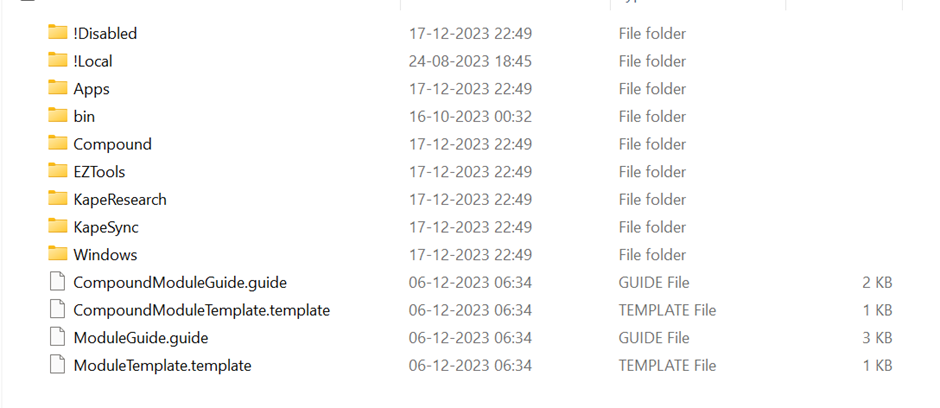




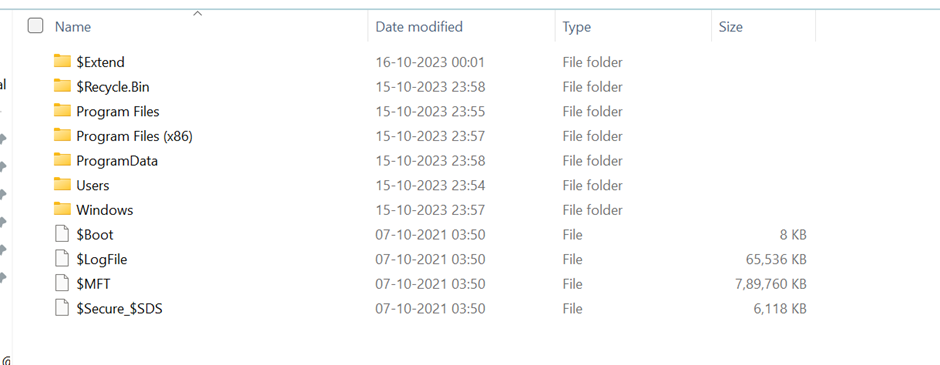



Comments